At ValidExamDumps, we consistently monitor updates to the VMware 3V0-41.22 exam questions by VMware. Whenever our team identifies changes in the exam questions,exam objectives, exam focus areas or in exam requirements, We immediately update our exam questions for both PDF and online practice exams. This commitment ensures our customers always have access to the most current and accurate questions. By preparing with these actual questions, our customers can successfully pass the VMware Advanced Deploy VMware NSX-T Data Center 3.x exam on their first attempt without needing additional materials or study guides.
Other certification materials providers often include outdated or removed questions by VMware in their VMware 3V0-41.22 exam. These outdated questions lead to customers failing their VMware Advanced Deploy VMware NSX-T Data Center 3.x exam. In contrast, we ensure our questions bank includes only precise and up-to-date questions, guaranteeing their presence in your actual exam. Our main priority is your success in the VMware 3V0-41.22 exam, not profiting from selling obsolete exam questions in PDF or Online Practice Test.
SIMULATION
Task 11
upon testing the newly configured distributed firewall policy for the Boston application. it has been discovered that the Boston-Web virtual machines can be ''pinged" via ICMP from the main console. Corporate policy does not allow pings to the Boston VMs.
You need to:
* Troubleshoot ICMP traffic and make any necessary changes to the Boston application security policy.
Complete the requested task.
Notes: Passwords are contained in the user _readme.txt. This task is dependent on Task 5.
To troubleshoot ICMP traffic and make any necessary changes to the Boston application security policy, you need to follow these steps:
Log in to the NSX Manager UI with admin credentials. The default URL is https://<nsx-manager-ip-address>.
Navigate to Security > Distributed Firewall and select the firewall policy that applies to the Boston application. For example, select Boston-web-Application.
Click Show IPSec Statistics and view the details of the firewall rule hits and logs. You can see which rules are matching the ICMP traffic and which actions are taken by the firewall.
If you find that the ICMP traffic is allowed by a rule that is not intended for it, you can edit the rule and change the action to Drop or Reject. You can also modify the source, destination, or service criteria of the rule to make it more specific or exclude the ICMP traffic.
If you find that the ICMP traffic is not matched by any rule, you can create a new rule and specify the action as Drop or Reject. You can also specify the source, destination, or service criteria of the rule to match only the ICMP traffic from the main console to the Boston web VMs.
After making the changes, click Publish to apply the firewall policy.
SIMULATION
Task 13
You have been asked to configure the NSX backups for the environment so that if the NSX Manager fails it can be restored with the same IP address to the original primary Data Center that is in an Active / Standby configuration. Backups should be scheduled to run once every 24 hours as well as when there are changes published to the NSX environment. Ensure that backups are completed on their respective environment. Verify the backup file has been created on the SFTP server.
* Credentials needed to complete the task:

You need to:
* Verify that an SFTP server is available on the network and obtain SFTP Fingerprint.
* Configure NSX Backups via NSX Appliance Backup
* Configure Scheduling Criteria
Backup Configuration Criteria

Complete the requested task.
Notes: Passwords are contained in the user_readme.txt. This task is not dependent on other tasks. This task should take approximately 15 minutes to complete.
To configure the NSX backups for the environment, you need to follow these steps:
Verify that an SFTP server is available on the network and obtain SFTP fingerprint. You can use the search_web('SFTP server availability') tool to find some information on how to set up and check an SFTP server. You can also use the ssh-keyscan command to get the fingerprint of the SFTP server. For example, ssh-keyscan -t ecdsa sftp_server will return the ECDSA key of the sftp_server. You can compare this key with the one displayed on the NSX Manager UI when you configure the backup settings.
Configure NSX Backups via NSX Appliance Backup. Log in to the NSX Manager UI with admin credentials. The default URL is https://<nsx-manager-ip-address>. Select System > Lifecycle Management > Backup & Restore. Click Edit under the SFTP Server label to configure your SFTP server. Enter the FQDN or IP address of the backup file server, such as 10.10.10.100. The protocol text box is already filled in. SFTP is the only supported protocol. Change the default port if necessary. The default TCP port is 22. In the Directory Path text box, enter the absolute directory path where the backups will be stored, such as /dat
a. The directory must already exist and cannot be the root directory (/). Avoid using path drive letters or spaces in directory names; they are not supported. In the Passphrase text box, enter a passphrase that will be used to encrypt and decrypt the backup files, such as VMware1!. Click Save to create the backup configuration.
Configure Scheduling Criteria. On the Backup & Restore page, click Edit under the Schedule label to configure your backup schedule. Select Enabled from the drop-down menu to enable scheduled backups. Select Daily from the Frequency drop-down menu to run backups once every 24 hours. Select a time from the Time drop-down menu to specify when the backup will start, such as 12:00 AM. Select Enabled from the Additional Backup Trigger drop-down menu to run backups when there are changes published to the NSX environment. Click Save to create the backup schedule.
SIMULATION
Task 5
You are asked to configure a micro-segmentation policy for a new 3-tier web application that will be deployed to the production environment.
You need to:


Notes:
Passwords are contained in the user_readme.txt. Do not wait for configuration changes to be applied in this task as processing may take some time. The task steps are not dependent on one another. Subsequent tasks may require completion of this task. This task should take approximately 25 minutes to complete.
Step-by-Step Guide
Creating Tags and Security Groups
First, log into the NSX-T Manager GUI and navigate to Inventory > Tags to create tags like 'BOSTON-Web' for web servers and assign virtual machines such as BOSTON-web-01a and BOSTON-web-02
a. Repeat for 'BOSTON-App' and 'BOSTON-DB' with their respective VMs. Then, under Security > Groups, create security groups (e.g., 'BOSTON Web-Servers') based on these tags to organize the network logically.
Excluding Virtual Machines
Next, go to Security > Distributed Firewall > Exclusion List and add the 'core-A' virtual machine to exclude it from firewall rules, ensuring it operates without distributed firewall restrictions.
Defining Custom Services
Check Security > Services for existing services. If 'TCP-9443' and 'TCP-3051' are missing, create them by adding new services with the protocol TCP and respective port numbers to handle specific application traffic.
Setting Up the Policy and Rules
Create a new policy named 'BOSTON-Web-Application' under Security > Distributed Firewall > Policies. Add rules within this policy:
Allow any source to 'BOSTON Web-Servers' for HTTP/HTTPS.
Permit 'BOSTON Web-Servers' to 'BOSTON App-Servers' on TCP-9443.
Allow 'BOSTON App-Servers' to 'BOSTON DB-Servers' on TCP-3051. Finally, save and publish the policy to apply the changes.
This setup ensures secure, segmented traffic for the 3-tier web application, an unexpected detail being the need to manually create custom services for specific ports, enhancing flexibility.
Survey Note: Detailed Configuration of Micro-Segmentation Policy in VMware NSX-T Data Center 3.x
This note provides a comprehensive guide for configuring a micro-segmentation policy for a 3-tier web application in VMware NSX-T Data Center 3.x, based on the task requirements. The process involves creating tags, security groups, excluding specific virtual machines, defining custom services, and setting up distributed firewall policies. The following sections detail each step, ensuring a thorough understanding for network administrators and security professionals.
Background and Context
Micro-segmentation in VMware NSX-T Data Center is a network security technique that logically divides the data center into distinct security segments, down to the individual workload level, using network virtualization technology. This is particularly crucial for a 3-tier web application, comprising web, application, and database layers, to control traffic and enhance security. The task specifies configuring this for a production environment, with notes indicating passwords are in user_readme.txt and no need to wait for configuration changes, as processing may take time.
Step-by-Step Configuration Process
Step 1: Creating Tags
Tags are used in NSX-T to categorize virtual machines, which can then be grouped for policy application. The process begins by logging into the NSX-T Manager GUI, accessible via a web browser with admin privileges. Navigate to Inventory > Tags, and click 'Add Tag' to create the following:
Tag name: 'BOSTON-Web', assigned to virtual machines BOSTON-web-01a and BOSTON-web-02a.
Tag name: 'BOSTON-App', assigned to BOSTON-app-01a.
Tag name: 'BOSTON-DB', assigned to BOSTON-db-01a.
This step ensures each tier of the application is tagged for easy identification and grouping, aligning with the attachment's configuration details.
Step 2: Creating Security Groups
Security groups in NSX-T are logical constructs that define membership based on criteria like tags, enabling targeted policy application. Under Security > Groups, click 'Add Group' to create:
Group name: 'BOSTON Web-Servers', with criteria set to include the 'BOSTON-Web' tag.
Group name: 'BOSTON App-Servers', with criteria set to include the 'BOSTON-App' tag.
Group name: 'BOSTON DB-Servers', with criteria set to include the 'BOSTON-DB' tag.
This step organizes the network into manageable segments, facilitating the application of firewall rules to specific tiers.
Step 3: Excluding 'core-A' VM from Distributed Firewall
The distributed firewall (DFW) in NSX-T monitors east-west traffic between virtual machines. However, certain VMs, like load balancers or firewalls, may need exclusion to operate without DFW restrictions. Navigate to Security > Distributed Firewall > Exclusion List, click 'Add', select 'Virtual Machine', and choose 'core-A'. Click 'Save' to exclude it, ensuring it bypasses DFW rules, as per the task's requirement.
Step 4: Defining Custom Services
Firewall rules often require specific services, which may not be predefined. Under Security > Services, check for existing services 'TCP-9443' and 'TCP-3051'. If absent, create them:
Click 'Add Service', name it 'TCP-9443', set protocol to TCP, and port to 9443.
Repeat for 'TCP-3051', with protocol TCP and port 3051.
This step is crucial for handling application-specific traffic, such as the TCP ports mentioned in the policy type (TCP-9443, TCP-3051), ensuring the rules can reference these services.
Step 5: Creating the Policy and Rules
The final step involves creating a distributed firewall policy to enforce micro-segmentation. Navigate to Security > Distributed Firewall > Policies, click 'Add Policy', and name it 'BOSTON-Web-Application'. Add a section, then create the following rules:
Rule Name: 'Any-to-Web'
Source: Any (select 'Any' or IP Address 0.0.0.0/0)
Destination: 'BOSTON Web-Servers' (select the group)
Service: HTTP/HTTPS (predefined service)
Action: Allow
Rule Name: 'Web-to-App'
Source: 'BOSTON Web-Servers'
Destination: 'BOSTON App-Servers'
Service: TCP-9443 (custom service created earlier)
Action: Allow
Rule Name: 'App-to-DB'
Source: 'BOSTON App-Servers'
Destination: 'BOSTON DB-Servers'
Service: TCP-3051 (custom service created earlier)
Action: Allow
After defining the rules, click 'Save' and 'Publish' to apply the policy. This ensures traffic flows as required: any to web servers for HTTP/HTTPS, web to app on TCP-9443, and app to database on TCP-3051, while maintaining security through segmentation.
Additional Considerations
The task notes indicate no need to wait for configuration changes, as processing may take time, and steps are not dependent, suggesting immediate progression is acceptable. Passwords are in user_readme.txt, implying the user has necessary credentials. The policy order is critical, with rules processed top-to-bottom, and the attachment's 'Type: TCP-9443, TCP-3051' likely describes the services used, not affecting the configuration steps directly.
Table: Summary of Configuration Details
Component
Details
Tags
BOSTON-Web (BOSTON-web-01a, BOSTON-web-02a), BOSTON-App (BOSTON-app-01a), BOSTON-DB (BOSTON-db-01a)
Security Groups
BOSTON Web-Servers (tag BOSTON-Web), BOSTON App-Servers (tag BOSTON-App), BOSTON DB-Servers (tag BOSTON-DB)
DFW Exclusion List
Virtual Machine: core-A
Custom Services
TCP-9443 (TCP, port 9443), TCP-3051 (TCP, port 3051)
Policy Name
BOSTON-Web-Application
Firewall Rules
Any-to-Web (Any to Web-Servers, HTTP/HTTPS, Allow), Web-to-App (Web to App-Servers, TCP-9443, Allow), App-to-DB (App to DB-Servers, TCP-3051, Allow)
This table summarizes the configuration, aiding in verification and documentation.
Unexpected Detail
An unexpected aspect is the need to manually create custom services for TCP-9443 and TCP-3051, which may not be predefined, highlighting the flexibility of NSX-T for application-specific security policies.
Conclusion
This detailed process ensures a robust micro-segmentation policy, securing the 3-tier web application by controlling traffic between tiers and excluding specific VMs from DFW, aligning with best practices for network security in VMware NSX-T Data Center 3.x.
SIMULATION
Task 2
You are asked to deploy three Layer 2 overlay-backed segments to support a new 3-tier app and one Layer 2 VLAN-backed segment for support of a legacy application. The logical segments must block Server DHCP requests. Ensure three new overlay-backed segments and one new VLAN-backed logical segment are deployed to the RegionA01-COPMOI compute cluster. All configuration should be done utilizing the NSX UI.
You need to:
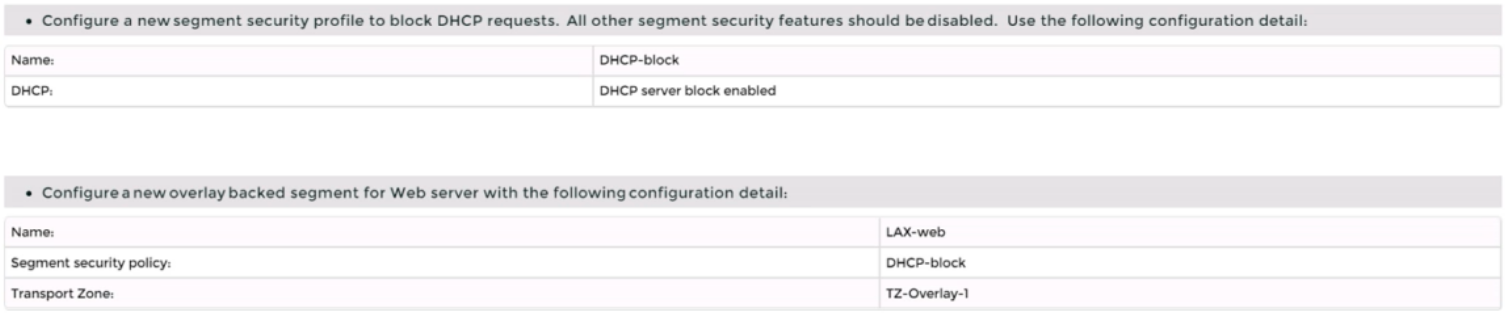
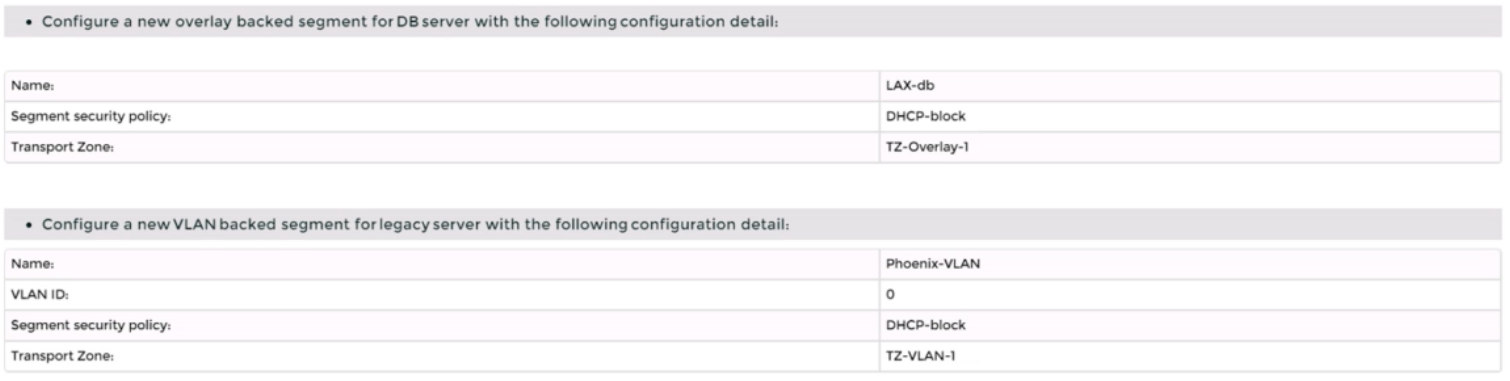

Complete the requested task.
Notes: Passwords are contained in the user_readme.txt. Task 2 is dependent on the completion of Task 1. Other tasks are dependent on completion of this task. You may want to move to the next tasks while waiting for configuration changes to be applied. This task should take approximately 10 minutes to complete.
To deploy three layer 2 overlay-backed segments and one layer 2 VLAN-backed segment, you need to follow these steps:
Log in to the NSX Manager UI with admin credentials. The default URL is https://<nsx-manager-ip-address>.
Navigate to Networking > Segments and click Add Segment.
Enter a name for the segment, such as Web-01.
Select Tier-1 as the connectivity option and choose an existing tier-1 gateway from the drop-down menu or create a new one by clicking New Tier-1 Gateway.
Enter the gateway IP address of the subnet in a CIDR format, such as 192.168.10.1/24.
Select an overlay transport zone from the drop-down menu, such as Overlay-TZ.
Optionally, you can configure advanced settings such as DHCP, Metadata Proxy, MAC Discovery, or QoS for the segment by clicking Set Advanced Configs.
Click Save to create the segment.
Repeat steps 2 to 8 for the other two overlay-backed segments, such as App-01 and DB-01, with different subnet addresses, such as 192.168.20.1/24 and 192.168.30.1/24.
To create a VLAN-backed segment, click Add Segment again and enter a name for the segment, such as Legacy-01.
Select Tier-0 as the connectivity option and choose an existing tier-0 gateway from the drop-down menu or create a new one by clicking New Tier-0 Gateway.
Enter the gateway IP address of the subnet in a CIDR format, such as 10.10.10.1/24.
Select a VLAN transport zone from the drop-down menu, such as VLAN-TZ, and enter the VLAN ID for the segment, such as 100.
Optionally, you can configure advanced settings such as DHCP, Metadata Proxy, MAC Discovery, or QoS for the segment by clicking Set Advanced Configs.
Click Save to create the segment.
To apply a segment security profile to block DHCP requests on the segments, navigate to Networking > Segments > Segment Profiles and click Add Segment Profile.
Select Segment Security as the profile type and enter a name and an optional description for the profile.
Toggle the Server Block and Server Block - IPv6 buttons to enable DHCP filtering for both IPv4 and IPv6 traffic on the segments that use this profile.
Click Save to create the profile.
Navigate to Networking > Segments and select the segments that you want to apply the profile to.
Click Actions > Apply Profile and select the segment security profile that you created in step 18.
Click Apply to apply the profile to the selected segments.
SIMULATION
Task 3
You are asked to deploy a new instance of NSX-T into an environment with two isolated tenants. These tenants each have separate physical data center cores and have standardized on BCP as a routing protocol.
You need to:
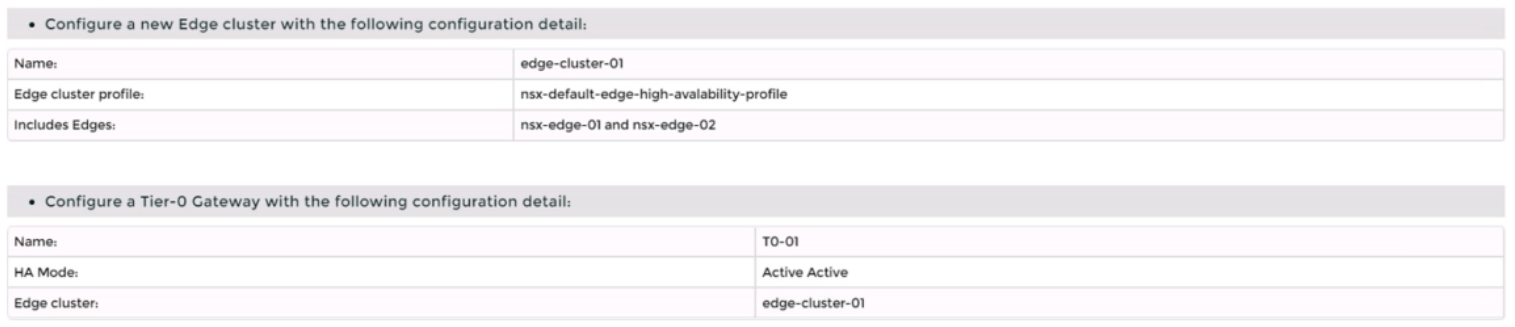
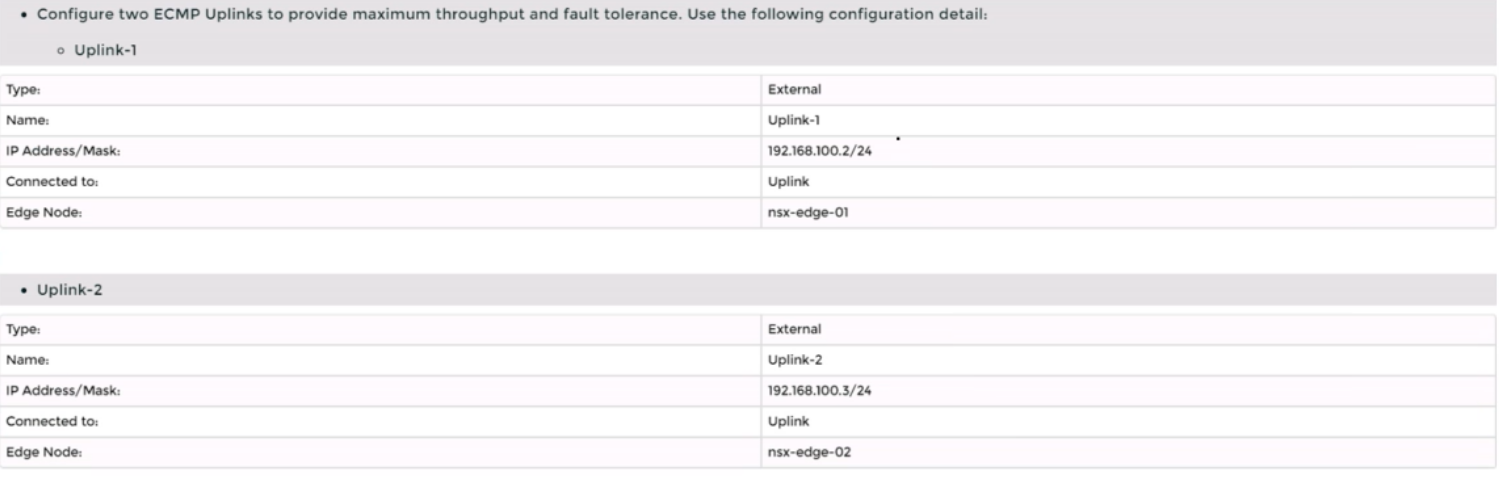
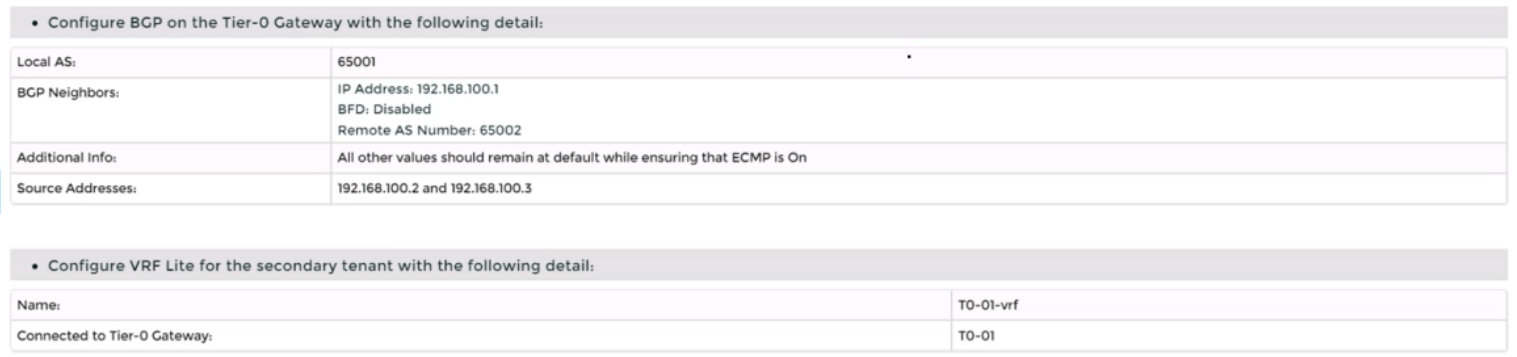
Complete the requested task.
Notes: Passwords are Contained in the user_readme.txt. Task 3 is dependent on the Completion Of Task and 2. Other tasks are dependent On the Completion Of this task. Do not wait for configuration changes to be applied in this task as processing may take up to 10 minutes to complete. Check back on completion. This task should take approximately 10 minutes to complete.
To deploy a new instance of NSX-T into an environment with two isolated tenants, you need to follow these steps:
Log in to the NSX Manager UI with admin credentials. The default URL is https://<nsx-manager-ip-address>.
Navigate to System > Fabric > Nodes > Edge Transport Nodes and click Add Edge VM.
Enter a name and an optional description for the edge VM. Select the compute manager, cluster, and resource pool where you want to deploy the edge VM. Click Next.
Select the deployment size and form factor for the edge VM. For this task, you can select Medium as the size and VM as the form factor. Click Next.
Select the datastore and folder where you want to store the edge VM files. Click Next.
Configure the management network settings for the edge VM. Enter a hostname, a management IP address, a default gateway, a DNS server, and a domain search list. Optionally, you can enable SSH and join the edge VM to a domain. Click Next.
Configure the transport network settings for the edge VM. Select an N-VDS as the host switch type and enter a name for it. Select an uplink profile from the drop-down menu or create a new one by clicking New Uplink Profile. Map the uplinks to the physical NICs on the edge VM. For example, map Uplink 1 to fp-eth0 and Uplink 2 to fp-eth1. Optionally, you can configure IP assignment, MTU, or LLDP for the uplinks. Click Next.
Review the configuration summary and click Finish to deploy the edge VM.
Repeat steps 2 to 8 to deploy another edge VM for redundancy.
Navigate to Networking > Tier-0 Gateway and click Add Gateway > VRF.
Enter a name and an optional description for the VRF gateway. Select an existing tier-0 gateway as the parent gateway or create a new one by clicking New Tier-0 Gateway.
Click VRF Settings and enter a VRF ID for the tenant. Optionally, you can enable EVPN settings if you want to use EVPN as the control plane protocol for VXLAN overlay networks.
Click Save to create the VRF gateway.
Repeat steps 10 to 13 to create another VRF gateway for the second tenant with a different VRF ID.
Navigate to Networking > Segments and click Add Segment.
Enter a name and an optional description for the segment. Select VLAN as the connectivity option and enter a VLAN ID for the segment. For example, enter 128 for Tenant A's first uplink VLAN segment.
Select an existing transport zone from the drop-down menu or create a new one by clicking New Transport Zone.
Click Save to create the segment.
Repeat steps 15 to 18 to create three more segments for Tenant A's second uplink VLAN segment (VLAN ID 129) and Tenant B's uplink VLAN segments (VLAN ID 158 and 159).
Navigate to Networking > Tier-0 Gateway and select the VRF gateway that you created for Tenant A.
Click Interfaces > Set > Add Interface.
Enter a name and an optional description for the interface.
Enter the IP address and mask for the external interface in CIDR format, such as 10.10.10.1/24.
In Type, select External.
In Connected To (Segment), select the VLAN segment that you created for Tenant A's first uplink VLAN segment (VLAN ID 128).
Select an edge node where you want to attach the interface, such as Edge-01.
Enter the Access VLAN ID from the list as configured for the segment, such as 128.
Click Save and then Close.
Repeat steps 21 to 28 to create another interface for Tenant A's second uplink VLAN segment (VLAN ID 129) on another edge node, such as Edge-02.
Repeat steps 20 to 29 to create two interfaces for Tenant B's uplink VLAN segments (VLAN ID 158 and 159) on each edge node using their respective VRF gateway and IP addresses.
Verify that BGP sessions are established between each VRF gateway and its physical router neighbors using NSX UI or CLI commands . You can also check the routing tables and BGP statistics on each device .
You have successfully deployed a new instance of NSX-T into an environment with two isolated tenants using VRF Lite and BGP.