At ValidExamDumps, we consistently monitor updates to the Oracle 1Z0-1065-23 exam questions by Oracle. Whenever our team identifies changes in the exam questions,exam objectives, exam focus areas or in exam requirements, We immediately update our exam questions for both PDF and online practice exams. This commitment ensures our customers always have access to the most current and accurate questions. By preparing with these actual questions, our customers can successfully pass the Oracle Fusion Cloud Procurement 2023 Implementation Professional exam on their first attempt without needing additional materials or study guides.
Other certification materials providers often include outdated or removed questions by Oracle in their Oracle 1Z0-1065-23 exam. These outdated questions lead to customers failing their Oracle Fusion Cloud Procurement 2023 Implementation Professional exam. In contrast, we ensure our questions bank includes only precise and up-to-date questions, guaranteeing their presence in your actual exam. Our main priority is your success in the Oracle 1Z0-1065-23 exam, not profiting from selling obsolete exam questions in PDF or Online Practice Test.
Within your organization, there is a problem of notification emails not always being recognized and being moved to the spam folder.
What do you first need to configure in order to enable the options for the from and Reply to email addresses?
Sender Policy Framework (SPF) is a protocol that allows the owner of a domain to specify which mail servers are authorized to send emails on behalf of that domain. This helps to prevent spoofing and phishing attacks by verifying the sender's identity. By configuring SPF for your Oracle Fusion Cloud Procurement application, you can enable the options for the from and reply to email addresses for supplier onboarding and profile management notifications. This will help your suppliers to trust the notifications and avoid them being marked as spam.
How You Configure Sender Name and Email in Supplier Management Notifications1
Configure Purchase Order Email Approval Notifications Using Reports2
Challenge 3
Manage Purchasing Line Types
Scenario:
Your business unit requires a new line type for purchasing transactions.
Task3:
Create a new Purchasing Line Type, where:
. Name of the line type is PRCXX Computer Goods (Replace xx with 01, which is your allocated User ID.)
* Code is PRCXXCOMP
. Purchase basis is quantity-based for the Goods product type
. Line type is linked to the Computer Supplies category
. Unit is Ea

To create a new Purchasing Line Type, you can follow these steps:
Navigate to the Setup and Maintenance work area and search for the Manage Purchasing Line Types task.
Click on the Go to Task icon to open the Manage Purchasing Line Types page.
Click on the Create icon to create a new line type.
Enter the following information in the Create Line Type dialog box:
Name: PRC01 Computer Goods
Code: PRC01COMP
Purchase Basis: Quantity
Product Type: Goods
Category: Computer Supplies
Unit of Measure: Ea
Click on the Save and Close button to save the line type.
Or use the following:
Following the scenario, we need to create a new Purchasing Line Type in Oracle Procurement Cloud named 'PRCXX Computer Goods' (replace xx with 01) for purchasing computer supplies.
Here are the steps to create the Purchasing Line Type:
Navigate to Manage Purchasing Line Types:
Go to the Global Navigation Menu.
Click onProcurement.
Click onSetup and Maintenance.
Click onPurchasing Line Types.
Create the Purchasing Line Type:
Click on theCreateicon (+ icon).
Enter the Purchasing Line Type Information:
Name:Enter 'PRCXX Computer Goods' (replace xx with 01).
Code:Enter 'PRCXXCOMP'.
Purchase Basis:Select 'Quantity-Based'.
Product Type:Select 'Goods'.
Category:Select 'Computer Supplies'.
Unit:Enter 'Ea' (for Each).
Description:(Optional) Enter a brief description of the line type.
Map Accounts:
Click on theMap Accountstab.
Select the appropriate accounts for the following:
Inventory Asset Account
Inventory Expense Account
Cost of Goods Sold Account
Click on theSave and Closebutton.
Save the Purchasing Line Type:
Click on theSavebutton.
Verification:
The Purchasing Line Type 'PRCXX Computer Goods' (replace xx with 01) should now be listed in the Manage Purchasing Line Types page.
You can verify the details of the line type by clicking on it.
The purchase basis,product type,category,unit,and mapped accounts should be displayed as specified above.
Additional Notes:
Make sure to replace 'xx' with your allocated User ID (01) in both the Purchasing Line Type name and code for consistent naming convention.
Mapped accounts define where the financial transactions associated with this line type will be posted in the General Ledger.
Carefully review the mapped accounts to ensure they are aligned with your organization's accounting practices.
Challenge 5
Manage Procurement Agents
Scenario:
Your procurement organization requires you to define yourself as a purchasing buyer so that you can create and manage procurement transactions.
Task
Define a Procurement Agent, where:
* Procurement BU is US1 Business Unit
. Agent is mapped to your assigned Login username - Student, PRCXX (Replace xx with 01, which is your allocated User ID.)
* All default procurement actions are to be assigned and accepted as-is
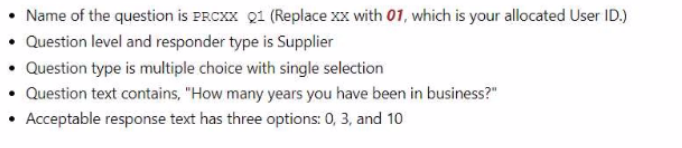
To define a Procurement Agent, you can follow these steps:
Navigate to the Setup and Maintenance work area and search for the Manage Procurement Agents task.
Click on the Go to Task icon to open the Manage Procurement Agents page.
Click on the Create icon to create a new procurement agent.
Enter the following information in the Create Procurement Agent dialog box:
Procurement Business Unit: US1 Business Unit
Agent: Student, PRC01
Procurement Actions: Select all the check boxes to assign all the default procurement actions
Click on the Save and Close button to save the procurement agent.
Or the following steps:
Following the scenario, we need to define you (Student, PRCXX) as a Procurement Agent with access to manage procurement transactions in the US1 Business Unit.
Here are the steps to define the Procurement Agent:
Navigate to Manage Procurement Agents:
Go to the Global Navigation Menu.
Click onProcurement.
Click onSetup and Maintenance.
Click onProcurement Agents.
Create the Procurement Agent:
Click on theCreateicon (+ icon).
Enter the Procurement Agent Information:
Procurement BU:Select 'US1 Business Unit'.
Agent:Enter your assigned Login username - 'Student,PRCXX' (replace xx with 01).
Requisitioning BU:(Optional) You can select a specific Requisitioning Business Unit if you primarily handle requests from that unit.Otherwise,leave it blank.
Default Procurement Actions:Select 'Use Defaults'.This assigns all default procurement actions (create purchase orders,issue requisitions,etc.) to you.
Save the Procurement Agent:
Click on theSavebutton.
Verification:
You should now be listed as a Procurement Agent in the Manage Procurement Agents page.
You can verify your assigned actions and Business Units by clicking on your record.
You should be able to create and manage procurement transactions within the US1 Business Unit.
Additional Notes:
Make sure to replace 'xx' with your allocated User ID (01) in the Agent field for accurate identification.
Selecting 'Use Defaults' assigns all standard procurement actions to you.You can customize these actions later if needed.
Remember that your access level and permissions within the Procurement module will be determined by your Procurement Agent role and associated Business Units.
Your customer requires a consignment order to be automatically created whenever a self-service Requester creates a purchase requisition.
How do you set this up?
A consignment agreement is a type of purchasing document that defines the terms and conditions for consignment purchases. Consignment purchases are purchases of goods that are paid for only after the goods are used or sold by the purchasing organization. To enable automatic creation of consignment orders from requisitions, you need to create a consignment agreement with touchless buying options enabled on the Controls tab. Touchless buying options allow you to specify the criteria for automatically generating orders from requisitions without human intervention. You can also define the default attributes and processing options for the orders, such as document style, change order tolerance, and communication method.
How can I create a purchase order for consignment inventory items?1
During a discussion about your implementation, your client mentioned that they negotiate credits for equipment trade-ins.
How can you create this in the application?
A document style is a template that defines the layout and content of a purchasing document, such as a purchase order, a purchase agreement, or a requisition. You can create a document style that supports credit lines, which are purchase order lines with a negative amount to record credits to the ordered amount that you have negotiated with your supplier. For example, you can use a credit line to represent credit for an equipment trade-in. You can also specify other attributes for the document style, such as the line types, the change order policies, the approval rules, and the communication methods.
How You Create Purchase Order Lines with Negative Amounts
How You Enable Creation of Purchase Order Lines with Negative Amounts