At ValidExamDumps, we consistently monitor updates to the Microsoft DP-300 exam questions by Microsoft. Whenever our team identifies changes in the exam questions,exam objectives, exam focus areas or in exam requirements, We immediately update our exam questions for both PDF and online practice exams. This commitment ensures our customers always have access to the most current and accurate questions. By preparing with these actual questions, our customers can successfully pass the Microsoft Administering Microsoft Azure SQL Solutions exam on their first attempt without needing additional materials or study guides.
Other certification materials providers often include outdated or removed questions by Microsoft in their Microsoft DP-300 exam. These outdated questions lead to customers failing their Microsoft Administering Microsoft Azure SQL Solutions exam. In contrast, we ensure our questions bank includes only precise and up-to-date questions, guaranteeing their presence in your actual exam. Our main priority is your success in the Microsoft DP-300 exam, not profiting from selling obsolete exam questions in PDF or Online Practice Test.
You have an Azure SQL database named DBI that contains a nonclustered index named index1.
End users report slow queries when they use index1.
You need to identify the operations that are being performed on the index.
Which dynamic management view should you use?
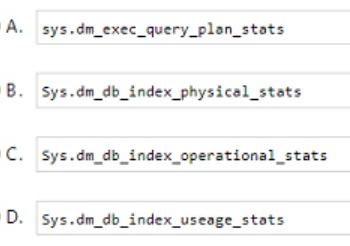
You have an instance of SQL Server on Azure Virtual Machines named VM1.
You need to implement a disaster recovery solution that meets the following requirements:
* Returns the solution to an operational state within 15 minutes of a failure
* Can perform disaster recovery testing in an isolated environment
* Minimizes administrative effort
What should you include in the solution?
You have an Azure SQL database named DB1 that contains a private certificate named Sales. The private key for Sales is encrypted with a password. You need to change the password for the private key. Which Transact-SQL statement should you run?
A)

B)

C)

D)

You have an Azure subscription.
You need to deploy an Azure SQL database. The solution must meet the following requirements:
* Dynamically scale CPU resources.
* Ensure that the database can be paused to reduce costs.
What should you use?
Note: This question is part of a series of questions that present the same scenario. Each question in the series contains a unique solution that might meet the stated goals. Some question sets might have more than one correct solution, while others might not have a correct solution.
After you answer a question in this section, you will NOT be able to return to it. As a result, these questions will not appear in the review screen.
You have an Azure Synapse Analytics dedicated SQL pool that contains a table named Table1.
You have files that are ingested and loaded into an Azure Data Lake Storage Gen2 container named container1.
You plan to insert data from the files into Table1 and transform the data. Each row of data in the files will produce one row in the serving layer of Table1.
You need to ensure that when the source data files are loaded to container1, the DateTime is stored as an additional column in Table1.
Solution: You use an Azure Synapse Analytics serverless SQL pool to create an external table that has an additional DateTime column.
Does this meet the goal?
In dedicated SQL pools you can only use Parquet native external tables. Native external tables are generally available in serverless SQL pools.
https://docs.microsoft.com/en-us/azure/synapse-analytics/sql/create-use-external-tables