At ValidExamDumps, we consistently monitor updates to the Dell EMC D-PVM-OE-01 exam questions by Dell EMC. Whenever our team identifies changes in the exam questions,exam objectives, exam focus areas or in exam requirements, We immediately update our exam questions for both PDF and online practice exams. This commitment ensures our customers always have access to the most current and accurate questions. By preparing with these actual questions, our customers can successfully pass the Dell EMC Dell PowerMax Operate v.2 exam on their first attempt without needing additional materials or study guides.
Other certification materials providers often include outdated or removed questions by Dell EMC in their Dell EMC D-PVM-OE-01 exam. These outdated questions lead to customers failing their Dell EMC Dell PowerMax Operate v.2 exam. In contrast, we ensure our questions bank includes only precise and up-to-date questions, guaranteeing their presence in your actual exam. Our main priority is your success in the Dell EMC D-PVM-OE-01 exam, not profiting from selling obsolete exam questions in PDF or Online Practice Test.
SIMULATION
A company is setting up a multi-tenant environment where multiple departments share the same storage array with SID 1762. The IT department requires 2 TB of storage to be available on the ESXi1 host. Use "ESXi1_SG" for the storage group name, create a port group with Dir- Ports "OR-1C:0 and OR-2C:0," and leave all other settings at their default.
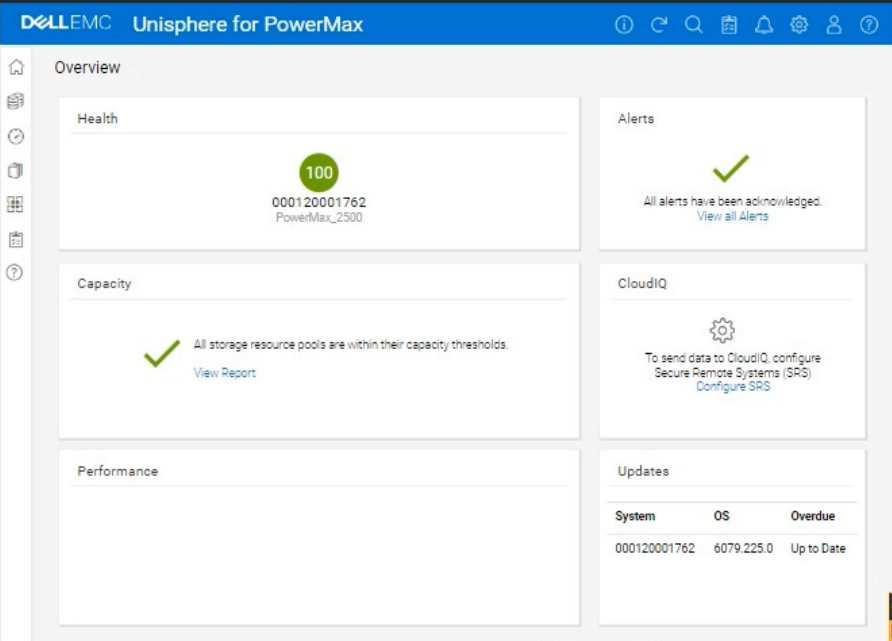
Using the simulator, provision the storage required with a single volume using auto-provisioning groups.
We need to provision 2 TB of storage to the ESXi1 host on a PowerMax array (SID 1762) using Unisphere, in a multi-tenant environment. We'll use auto-provisioning with the following specifics:
Storage Group Name: ESXi1_SG
Port Group: (A new port group with Directors OR-1C:0 and OR-2C:0)
Volume Size: 2 TB (single volume)
Other Settings: Default
Here are the step-by-step instructions, tailored for the Unisphere simulator as described in the question:
Steps:
1. Launch the Simulator and Navigate to Storage Groups
Open Unisphere for PowerMax in your web browser.
You should already be logged in to the simulator, with the PowerMax array with SID 1762.
In the left-hand navigation pane, click on Storage > Storage Groups.
2. Initiate Storage Group Creation
Click the Create button (likely a plus '+' icon) in the Storage Groups section to start the Create Storage Group wizard.
3. Name the Storage Group
In the 'Create Storage Group' wizard:
Storage Group Name: Enter ESXi1_SG.
Enable FAST/Service Level: Do not check this option, as we are leaving all other settings at their default.
Click Next or Continue (the exact wording might vary).
4. Add Volumes
Ensure 'Create new volumes' is selected.
Number of Volumes: Enter 1.
Volume Size:
Enter 2.
Select TB from the dropdown for the unit.
Click Next.
5. Create the Port Group
You should now be on the 'Connectivity' or 'Host' step, where you will add a new port group.
Select 'Create Port Group'
Port Group Name: Give the new port group a name. You can use something descriptive like 'ESXi1_PG,' or any name that follows your organization's naming conventions.
Select Ports:
Find and select the following Directors and ports from the list of available ports:
OR-1C:0
OR-2C:0
Note: The simulator may not allow you to highlight the exact director ports as in a production environment. It will likely display all directors and ports under the selected array. Just ensure they are selected as part of the port group.
Click Next.
6. Add host to the Masking View
Select 'Add Host'
Select 'Create New Host'
Host Name: ESXi1
Initiators: You don't have specific initiators to add in this simulation, so you can skip this part or add any from the available options. This is because we are working within a simulated environment.
Click Next
7. Review and Create
You'll be presented with a summary page that shows:
Storage Group: ESXi1_SG
Volume: 1 x 2 TB volume
Port Group: (The new port group you created with OR-1C:0 and OR-2C:0)
Host: ESXi1
Carefully review all the settings to make sure they are correct.
Click Run Now or Finish (or similar wording) to create the storage group, volume, port group, and masking view.
8. Verification (Optional)
After the operation completes, you can verify the results:
Go back to the Storage Groups list. You should see the ESXi1_SG storage group.
Click on ESXi1_SG to view its details. You should see the 2 TB volume and the associated host (ESXi1) and port group.
You can also navigate to Hosts > Port Groups to verify that the new port group was created correctly.
Finally, you can navigate to Hosts > Masking Views to verify that a masking view was created correctly.
A TimeFinder SnapVX snapshot of a Storage Group was created with a time-to-live setting of seven days Fourteen days after snapshot creation, a query shows that the snapshot still exists
What is a possible reason for this issue?
Step by Step Comprehensive Detailed
TimeFinder SnapVX snapshots in PowerMax can be configured with a time-to-live (TTL) setting. This setting automatically deletes the snapshot after the specified time period has elapsed. However, there are certain situations where a snapshot might persist beyond its TTL:
Linked Targets: If a snapshot has one or more linked targets associated with it, the snapshot will not be automatically deleted even if the TTL expires. This is because the linked targets depend on the snapshot for their data. The snapshot will remain available until all linked targets are deleted or unlinked.
Why other options are incorrect:
B . Snapshot was not manually terminated: The TTL setting is designed to automatically delete the snapshot; manual termination is not required.
C . Snapshot was created in NoCopy mode: The NoCopy mode affects how the snapshot is initially created, not its TTL behavior.
D . Reserved Capacity limit was exceeded: The Reserved Capacity limit applies to the overall storage space used by snapshots, not the TTL of individual snapshots.
Reference and documents of Dell's public documentation for PowerMax Operate v.2:
Dell Solutions Enabler 10.0.0 TimeFinder SnapVX CLI User Guide: This guide provides detailed information about SnapVX features and functionalities, including the time-to-live setting and how it interacts with linked targets. You can find this document on the Dell Support website by searching for 'Solutions Enabler TimeFinder SnapVX CLI User Guide.'
Refer to the exhibit.
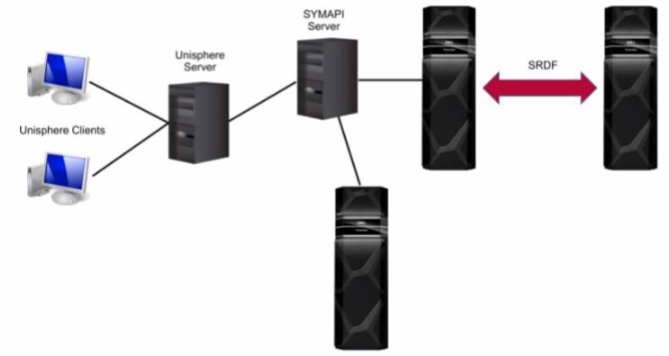
What is the Unisphere for PowerMax deployment option pictured?
Step by Step Comprehensive Detailed
Unisphere for PowerMax offers different deployment options to manage PowerMax storage arrays. Based on the exhibit, we can identify the following:
Separate SYMAPI Server: The diagram shows a dedicated SYMAPI server. SYMAPI (Symmetrix Application Programming Interface) is a command-line interface used to manage PowerMax and VMAX storage arrays. This indicates that the Unisphere server is not directly connected to the storage arrays.
Unisphere Server Connected to SYMAPI Server: The Unisphere server is shown to be connected to the SYMAPI server. This means that the Unisphere server relies on the SYMAPI server to communicate with the PowerMax arrays.
No Direct Connection to Arrays: The Unisphere server does not have a direct connection to the PowerMax arrays.
Considering these points, the deployment option depicted in the exhibit is a remote deployment. In a remote deployment, the Unisphere server is installed on a separate host and communicates with the PowerMax arrays through a SYMAPI server. This allows for centralized management of multiple arrays from a single Unisphere instance.
Why other options are incorrect:
A . Embedded: In an embedded deployment, the Unisphere software runs directly on the PowerMax array itself. This eliminates the need for a separate Unisphere server.
B . Either remote or local: While the diagram could technically represent a local deployment with a dedicated SYMAPI server, the presence of the separate SYMAPI server and the lack of direct connection to the arrays strongly suggest a remote deployment.
D . Local: In a local deployment, the Unisphere server is typically installed on the same host as Solutions Enabler, which has direct connectivity to the storage arrays.
Reference and documents of Dell's public documentation for PowerMax Operate v.2:
Dell Unisphere for PowerMax 10.0.0 Installation Guide: This guide provides detailed information about the different Unisphere deployment options, including local, remote, and embedded. It also includes diagrams and explanations of each deployment scenario. You can find this document on the Dell Support website by searching for 'Unisphere for PowerMax Installation Guide.'
Dell PowerMax Family: Essentials and Best Practices Guide: This guide offers a general overview of PowerMax systems and their management using Unisphere. It may provide context for understanding the different deployment options.
What is the default size of a Gatekeeper on a PowerMax array1?
Step by Step Comprehensive Detailed
A Gatekeeper in PowerMax is a small, dedicated device used for communication between the storage array and Solutions Enabler (SYMCLI), the command-line management interface. The default size of a Gatekeeper on a PowerMax array is 3 cylinders.
While the size can technically be specified in kilobytes (KB), the traditional and preferred unit for Gatekeeper size is cylinders. This is because cylinders represent a specific number of blocks on the physical disks, and using cylinders helps ensure consistent sizing across different disk types and configurations.
Why other options are incorrect:
A . 3 KB, C. 6 KB: These sizes are too small to be practical for a Gatekeeper.
Four snapshots of a single source volume have been created. The snapshots were created with the same name at 8:00 AM, 10:00 AM, 12:00 PM: and 2:00 PM.
What is the generation number of the snapshot created at 2:00 PM?
Step by Step Comprehensive Detailed
In TimeFinder SnapVX, snapshots of a source volume are assigned generation numbers. These numbers indicate the order in which the snapshots were created. The first snapshot taken has a generation number of 0, the second has 1, and so on.
In this case, four snapshots were created at different times:
8:00 AM (Generation 0)
10:00 AM (Generation 1)
12:00 PM (Generation 2)
2:00 PM (Generation 3)
Therefore, the snapshot created at 2:00 PM has a generation number of 3.
Reference and documents of Dell's public documentation for PowerMax Operate v.2:
Dell Solutions Enabler 10.0.0 TimeFinder SnapVX CLI User Guide: This guide provides detailed information about SnapVX features and functionalities, including how generation numbers are assigned to snapshots. You can find this document on the Dell Support website by searching for 'Solutions Enabler TimeFinder SnapVX CLI User Guide.'